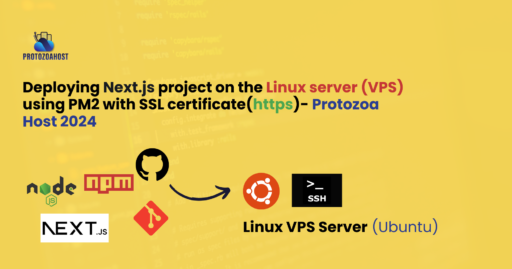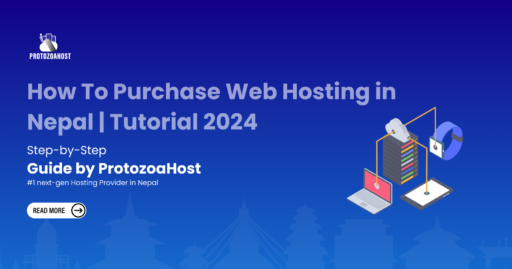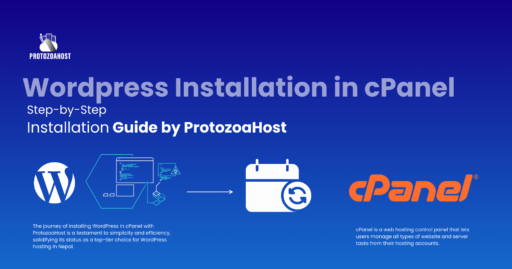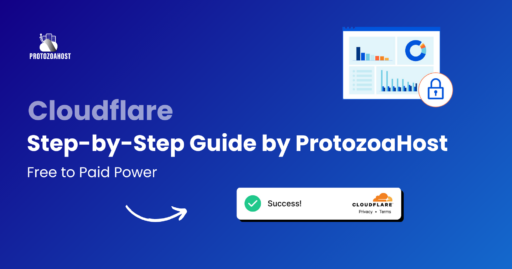Welcome to Protozoahost, your one-stop solution for all your website hosting needs! Whether you’re a seasoned webmaster or just starting out on your digital journey, having the right tools at your disposal is crucial for success. That’s where our intuitive and powerful dashboard comes in.
In this blog post, we’ll take you on a guided tour of the Protozoahost dashboard, showing you how to leverage its features to take complete control of your website. From managing your domains and email accounts to monitoring website performance and security, our dashboard puts the power in your hands.
So, buckle up and get ready to unlock the full potential of your website with Protozoahost’s user-friendly dashboard. Whether you’re looking to launch a new site or optimize an existing one, we’ve got you covered every step of the way. Let’s dive in!
To begin harnessing the power of your website through ProtozoaHost, the first step is to access your personalized dashboard. Here’s how you can log in:
- Navigate to the ProtozoaHost website at protozoahost.com.
- On the top right corner of the homepage, you’ll find the ‘My Account’ button—this is your portal to control.
- Click on ‘My Account’ to reveal a dropdown menu. Here, you have two primary options: ‘Login To Dashboard‘ for existing users and ‘Register Account‘ for new users.

If you’re already a member of the ProtozoaHost family, selecting ‘Login To Dashboard’ will prompt you to enter your credentials, seamlessly taking you to the heart of your website management tools. If you’re new around here, ‘Register Account’ will guide you through the simple sign-up process.
Once logged in, you’ll be able to access all the features and services you need to manage your web presence effectively. From domain registrations to website hosting plans, every tool you need is at your fingertips. Welcome to the start of a streamlined, hassle-free web hosting experience.

Once you’ve reached the login page, you’re only a few keystrokes away from accessing the robust features of the ProtozoaHost dashboard:
- Enter your Email Address in the designated field. This should be the email you used when creating your ProtozoaHost account.
- Next, type in your Password. If your memory fails you, don’t worry—just click on the ‘Forgot?’ link to reset your password and regain access to your account.
- For convenience, you can click ‘Remember Me’ to save your login credentials on your device, ensuring quicker access for future visits.
- Click the ‘Login’ button to proceed.
Alternatively, if you’ve linked your ProtozoaHost account to your Facebook, you can use the ‘Sign in with Facebook’ option for a quick login.
In case you’re not yet a member of the ProtozoaHost community and would like to join, simply click on ‘Not a member yet? Create a New Account’ to start the registration process.
After logging in, you will be greeted by the dashboard—a centralized hub where you can manage your hosting, domains, and all other settings. This is where the magic happens: your one-stop destination for everything from site analytics to service management. Now, let’s take a closer look at how to navigate the dashboard and make the most out of your ProtozoaHost experience.
Now that you’re logged into the ProtozoaHost Dashboard, it’s time to explore the array of tools at your disposal, each meticulously crafted to simplify your web hosting experience.
Overview of the Dashboard
Upon successful login, the main dashboard presents you with a snapshot of your hosting ecosystem:

- Services: A quick summary of how many services you have with ProtozoaHost. Clicking here can lead you to detailed information about your hosting plans, including options to upgrade, downgrade, or modify your services.
- Domains: This section shows the number of domains you have registered through ProtozoaHost. Managing your domain settings, renewals, and transfers is made straightforward here.
- Unpaid Invoices: Keep track of any outstanding payments for your services and domains. This area ensures you’re up-to-date with your financials to avoid any interruptions in service.
- Tickets: Should you face any issues or have inquiries, the tickets section indicates how many open support requests you have. ProtozoaHost’s support team is ready to assist you with any concerns.
Sidebar Menu Breakdown
The sidebar menu on the left is your navigation compass for the dashboard, consisting of:
- Dashboard: Return to the main screen of your client area at any point.
- My Services: A detailed list and management options for all your web hosting services.
- Web Hosting: Direct access to your shared, cloud, and dedicated hosting options.
- WordPress Hosting: For those utilizing WordPress, this is your central point for managing WP-specific hosting solutions.
- VPS Server: Virtual Private Server management for those requiring more control and power.
- Domains: Comprehensive domain management including registrations, renewals, and DNS settings.
- Billing: Overview of your invoices, billing history, and payment methods.
- Support: Access to help resources, submit a support ticket, and view ticket history.
- Affiliates: If you’re part of the ProtozoaHost affiliate program, manage and view your affiliate details here.
User Profile and Quick Links
At the top right, your user profile is accessible, where you can update personal details, contact information, and logout. Quick links for actions like ordering new services or registering a new domain are conveniently placed for ease of use.
The ProtozoaHost Dashboard has been designed to make website management intuitive and accessible, regardless of your technical expertise. Each element of the interface works together to ensure you can manage your web presence effectively, allowing you to spend more time on what truly matters—growing your online venture.

Upon selecting the ‘Services’ section in your ProtozoaHost Dashboard, you’re met with a streamlined and intuitive display of all your active services. This pane serves as the operational hub where the live status of your digital assets is neatly laid out.
Active Services Snapshot:
- Each entry, such as the “Basic WordPress Hosting – WP – Launch” or the “Windows Plesk Hosting – Plesk – Unlimited”, represents an individual service package you have subscribed to. The ‘Active’ status indicates that these services are currently operational and hosting your websites or applications without any interruption.
- The pricing is shown alongside each service, providing a quick financial reference point for your annual costs, billed in Nepalese Rupees (NPR). This transparency in pricing helps with budgeting and financial forecasting.
- The ‘Next Due Date’ is clearly marked for each service, which is critical for maintaining an uninterrupted online presence. Keeping an eye on these dates ensures that renewals are processed on time, preventing any potential downtime due to expired services.
Convenient Management Features:
- Icons next to each service give you a hint at a glance about what options are available for managing them, like configurations, performance metrics, or additional settings.
- The dashboard layout is user-centric, designed to prioritize ease of use. Actions like placing a new order or viewing available addons are positioned for quick access, streamlining the process of enhancing your services.
- A functionality to search through your services allows you to efficiently find specific packages, especially useful if you’re managing multiple products. Adding new services is also just a click away, with the ‘+ Add New’ button.
Each element of the ‘My Products & Services’ area is crafted to offer a seamless management experience. With all services currently active and in good standing, you can focus on the more creative aspects of running your website, confident in the knowledge that the backbone of your online presence is secure and stable with ProtozoaHost.

Navigating the ‘My Products & Services’ section in the ProtozoaHost Dashboard is all about ease and accessibility. Here’s how you can access the details for each of your active services:
- Selecting a Service: Next to each listed service, you’ll notice a set of three dots, often referred to as an ellipsis icon. This is your gateway to a more detailed view of the specific hosting package. It’s a visual cue that more options are just a click away.
- Viewing Details: By clicking on these three dots, you activate a dropdown menu. Here, one of the prime features is the ‘View Details’ option. Selecting this will take you to a dedicated page for that service, where you can explore comprehensive information regarding your hosting plan.
Once inside the details view of any given service, you’ll have the ability to:
- Review Service Specifications: Examine the specifics of your hosting plan, such as disk space, bandwidth, and any other included features that are pertinent to your service package.
- Manage Service Settings: Adjust settings that may include domain management, email setup, and any other control features that come with your hosting plan.
- Access Control Panels: If applicable, direct links to cPanel, Plesk, or any other management portals will be available here.
- Utilize Add-ons: Explore and apply additional services that can enhance your hosting experience, like increased security measures, performance upgrades, or backup services.
This intuitive design ensures that you can manage your web hosting services with a few simple clicks, making the ProtozoaHost Dashboard a powerful tool for webmasters of any skill level. The emphasis on a user-friendly interface allows you to focus more on content and less on the complexities of web hosting management.

Once you’re within the full view of your web hosting service management on the ProtozoaHost Dashboard, you’re in the command center of your specific hosting plan. Here’s a look at what you’ll find and what you can do:
Overview Section:
- Information: This will give you your plan details at a glance, including the status of your hosting service (Active, in this case), and the domain associated with it.
- Actions: Direct links to perform various tasks like logging in to your cPanel or webmail, changing your password, exploring upgrade or downgrade options, and even requesting cancellation if needed.
Usage Metrics:
- Disk Usage: Monitors the storage space you’ve used against your total allocation.
- Bandwidth Usage: Tracks the amount of data transferred to and from your website within a certain period.
Quick Shortcuts:
- This section is a time-saver, providing one-click access to the most frequently used hosting features, like:
- Email Accounts: Set up and manage email accounts associated with your domain.
- File Manager: Access your site’s files directly through the browser.
- Databases: Manage your MySQL databases or access phpMyAdmin for database operations.
- Cron Jobs: Automate repetitive tasks by setting up cron jobs.
- And others such as backup tools, domain management, and usage stats.
Nameservers Information:
- It displays the nameservers for your hosting, which is critical if you need to point your domain to your hosting space from a different registrar.
Quick Create Email Account:
- Below the shortcuts, you often have a quick action area for creating a new email account, which streamlines the process of getting a new email up and running without navigating through multiple menus.
In this centralized management area, every tool you need to effectively run, maintain, and monitor your website is at your fingertips. The interface is designed to be both intuitive and comprehensive, ensuring you can quickly find and use any specific feature with minimal clicks. Whether you are looking to review your site’s performance metrics or quickly access management settings, ProtozoaHost’s full web hosting service management dashboard puts control squarely in your hands.

With the ‘Windows Plesk Hosting – Plesk – Unlimited’ service active, the ProtozoaHost Dashboard provides a comprehensive management area tailored to the unique features of the Plesk control panel.
Overview Section:
- Service Information: Here, you can view the plan details, confirming the status of your hosting as ‘Active’, and see the domain name associated with this Plesk service.
Key Actions:
- Log in to Plesk: Direct access to the Plesk control panel where you can manage web hosting settings and server configurations.
- Change Password: Security is paramount, and this option ensures you can update your Plesk login credentials whenever necessary.
- Upgrade/Downgrade Options: Tailor your hosting plan to your current needs by scaling your resources up or down directly from this dashboard.
- Request Cancellation: If you need to discontinue the service, this action initiates the process.
Usage Metrics:
- Disk Usage: View the amount of storage space consumed by your websites and applications against your unlimited allocation.
- Bandwidth Usage: Check the data transfer rates to ensure your site performs optimally, also noting that you have unlimited bandwidth.
Nameservers Information:
- This displays the nameservers specific to your Plesk hosting, which you’d use to ensure your domain correctly points to your hosted content.
Quick Shortcuts:
- A set of one-click navigation options to frequently used features within Plesk, including:
- Mail: Set up and manage email accounts.
- File Manager: Access and organize your website files.
- MySQL® Databases: Create and manage databases for your web applications.
- Statistics: Get insights into website performance and visitor statistics.
- Applications: Install and manage web applications.
- Users: Manage user accounts with access to your Plesk panel.
Billing Overview & Domain Management:
- Additionally, at the bottom, there is a section providing details on your billing cycle, registration date, and the recurring amount, keeping your financials transparent and predictable.
The dashboard’s layout is crafted to ensure a smooth Plesk management experience, enabling quick actions and easy navigation through the complexities of server and site management. Whether it’s routine maintenance or detailed site and server administration, the dashboard places a suite of powerful tools at your fingertips, ensuring that managing your Windows Plesk Hosting environment is a streamlined process.

In the ProtozoaHost Dashboard’s ‘My Domains’ section, you have a centralized domain management system that puts you in control of every aspect of your domain names. Here’s how it all comes together:
Domain List Overview:
- The main panel lists all your domains, with critical information like expiration dates and status indicators. Domains with auto-renew enabled show that they’re set to renew automatically, ensuring your online assets remain secured.
Domain Management Options:
- For each domain, there’s a management menu accessible through the ellipsis icon. From here, you can:
- Manage Domain: Access detailed domain settings where you can set up redirects, manage DNS records, and more.
- Manage Nameservers: Update nameserver information to point your domain to the correct hosting server.
- Edit Contact Information: Ensure your WHOIS information is accurate and up-to-date for domain registrations.
- Auto Renewal Status: Check or change the auto-renewal settings for your domain.
- Renew: Manually renew your domain if you prefer to handle renewals on a case-by-case basis.
Effortless Domain Actions:
- With quick action links, you can renew existing domains, register new ones, or transfer domains from other registrars.
Search and Organization:
- The search bar and ‘Add New’ button allow you to quickly find specific domains or add new ones to your account. You can also adjust the view to show a specific number of entries per page, which is helpful for those managing a large number of domains.
ProtozoaHost has designed this section to offer a straightforward and hassle-free experience, whether you’re a seasoned web professional or a new site owner. It emphasizes the importance of domain management in maintaining an online presence and streamlines the process with user-friendly tools and options. With such a setup, you’re equipped to ensure that each domain you own is well-managed, secure, and positioned to support your online ventures effectively.

Managing your domain effectively is crucial for maintaining your online presence, and the ProtozoaHost dashboard provides a comprehensive suite of tools for detailed domain management.
Detailed Domain Management Features:
- Overview: Get a snapshot of your domain’s registration details, such as status, registration date, due date for renewal, payment history, and SSL status.
- Auto Renew: Enable or disable the auto-renewal feature to ensure your domain never lapses unintentionally.
- Nameservers: Configure where your domain points by updating nameserver details. You can switch between using ProtozoaHost’s default nameservers or entering custom ones, depending on where your site is hosted.
- Registrar Lock: Increase security by locking your domain to prevent unauthorized transfers. Remember to disable this lock if you need to update nameserver information and then re-enable it for security.
- Addons: Access additional services for your domain, which may include privacy protection or email services.
- Contact Information: Update your WHOIS information to keep your domain registration details current and compliant with registry regulations.
- Private Nameservers: Set up branded nameservers (like ns1.yourdomain.com) if your hosting package allows for it.
- DNS Management: Directly manage DNS records, such as A, CNAME, MX, and TXT records, which are crucial for email services and website functionality.
- Get EPP Code: If transferring your domain to another registrar, you will need the EPP code, which can be obtained here.
Actions for Domains:
- Renew Domain: Proactively manage your domain’s registration period by renewing it ahead of time.
- Register a New Domain: Expand your domain portfolio by registering new names.
- Transfer in a Domain: If you have domains with other registrars, you can initiate a transfer to bring them under the management of ProtozoaHost.
By providing a streamlined interface with all these tools readily available, ProtozoaHost ensures that you have full control over your domain properties and security settings. Whether it’s for individual domains or a vast portfolio, these management options allow for meticulous and precise control over every aspect of your domain.

In the ‘My Invoices’ section of your ProtozoaHost Dashboard, you’ll find a comprehensive and orderly list of all your financial transactions with ProtozoaHost. This section is crucial for tracking your payments, knowing when future payments are due, and managing your budget for web hosting services.

Features of the ‘My Invoices’ Section:
- Invoice List: Displays all your invoices, past and current. You can see at a glance the invoice number, the date of issuance, due date, total amount, and payment status.
- Payment Status: This indicates whether an invoice has been paid, is pending, or if there’s any other status you need to be aware of.
- Search Functionality: If you need to review a specific invoice, the search bar allows for easy retrieval without having to scroll through the entire list.
Payment Process:
- When it’s time to make a payment, the supported payment gateways like eSewa, Khalti, IMEPay, and FonePay provide a range of options for your convenience, catering to local preferences and ensuring secure transactions.
- To pay an invoice, you would typically select it from the list and choose your preferred payment method from the options available.
ProtozoaHost’s dashboard ensures that you have all the necessary tools to manage your web hosting expenses efficiently. With clear records, timely reminders, and a variety of payment options, the billing process is designed to be user-friendly and accommodating to your financial management needs.
The ‘Support Tickets’ area of your ProtozoaHost Dashboard is the hub for all customer service interactions, where you can seek assistance and manage communication with the support team.



Navigating Support Tickets:
- My Support Tickets: This section lists all your current and past tickets, giving you an overview of your queries and their statuses. Whether you have an ongoing issue or want to review past solutions, it’s all documented here for easy reference.
- Submit Ticket: If you encounter a new issue or have questions, clicking ‘Submit Ticket’ allows you to raise a ticket. You can choose the relevant department to ensure your query gets directed to the right team for prompt assistance.
Choosing the Right Department for Tickets:
- Customer Support: For technical support and account setup help, customer support is available to address your service-related questions.
- Sales Department: If you have inquiries about product offerings, pricing, or purchase processes, the sales team can assist you.
- Billing Department: This is where you can handle queries related to invoicing, payment, and other account-related billing issues.
- Marketing Department: For collaboration proposals or marketing-related discussions, you can contact the marketing team through a ticket.
Opening a New Ticket:
- Filling out Ticket Details: When opening a new ticket, you’ll be prompted to fill out details such as your name, email, related service, and the priority of your issue.
- Describing the Issue: You’re provided with a text editor to describe your issue in detail, which is essential for the support team to understand and address your concern effectively.
Remember, the support ticket system is designed to track and manage your requests efficiently. You can follow up on open tickets, add additional information, or review the solutions provided. It’s an integral part of your hosting service, ensuring that help is just a few clicks away whenever you need it.

The top navigation bar of your ProtozoaHost Dashboard serves as a quick access guide to various notifications and account settings. Here’s a closer look:
Notifications Bell:
- This is where you’ll receive alerts for important account information, updates, reminders, and promotions. For example, you might see notifications for credit balances, upcoming renewals, or successful transactions.
View Cart:
- Should you choose to add new services or products, this will take you to your shopping cart where you can review and complete purchases.
Account Access Dropdown:
- By clicking on your account name, you can access a dropdown menu providing options to update your profile, manage your services, or log out of the dashboard.
Staying informed and managing your account efficiently is made easier with this top navigation bar. It’s designed to keep essential account-related information and actions within reach, no matter where you are in the dashboard.

The Account Access Dropdown in the ProtozoaHost Dashboard is a comprehensive menu that puts all aspects of your account settings and personalization just a click away. Here’s a guide to what each option offers:
- Account Details: Access and review your personal information, including billing and contact details.
- User Management: If your account has multiple users or you want to add users with specific access, this is where you’d manage those settings.
- Contacts: Manage additional contacts that may be associated with your account for billing or support communication.
- Account Security: Enhance or update your security settings, such as two-factor authentication, to keep your account protected.
- Email History: View a log of all emails sent to you by ProtozoaHost, ensuring you never miss important communications.
- Your Profile: Update profile details, like your name or contact information.
- Switch Account: If you have multiple accounts with ProtozoaHost, switch between them without logging out and back in.
- Change Password: Maintain account security by changing your password regularly.
- Security Settings: Review and adjust settings like security questions or backup email addresses for account recovery.
- Logout: Securely exit your dashboard when you’ve finished managing your account.
This dropdown menu is designed to make account management intuitive, secure, and centralized, ensuring that you have full control over your hosting experience and personal settings.

In the ‘Account Details’ section of the ProtozoaHost Dashboard, you have the capability to review and update your personal information, ensuring that your hosting account and contact details remain current and accurate.
Here’s what you can manage in ‘Account Details’:
- Personal Information: This includes your first name, last name, primary email address, and phone number. These are essential for account verification and communication.
- Language Preference: If available, you can set your preferred language for the dashboard and communication from ProtozoaHost.
- Billing Address: Critical for accurate invoicing and possibly for determining the best services for your location, the billing address includes your company name (if applicable), physical address, city, country, and VAT number.
- Payment Method: Depending on the options provided by ProtozoaHost, you may select or update your default payment method here.
Ensuring that this information is up to date is important for seamless service and support. Whether you’ve moved to a new location or changed your email address, keeping your profile current helps ProtozoaHost serve you better.

In the ‘Security Settings’ of your ProtozoaHost Dashboard, you have the option to fortify your account with an additional layer of protection through Two-Factor Authentication (2FA).
Here’s how you can enhance your account security:
- Two-Factor Authentication: By clicking on “Click here to Enable,” you can activate 2FA, which typically requires a second form of verification beyond just your password. This could be a code sent to your phone or generated by an authentication app.
- Recommendations: ProtozoaHost suggests enabling 2FA to protect your account against unauthorized access, adding an extra step to the login process that significantly increases security.
Activating 2FA is a wise decision in today’s digital landscape, where additional security measures can make a substantial difference in protecting sensitive data and access to your web hosting environment.

The ‘Email History’ section of the ProtozoaHost Dashboard is a centralized location where you can access and review all the correspondence sent to you by ProtozoaHost. This archive can be incredibly useful for tracking your interactions, reviewing past invoices, and keeping a record of any notifications or updates regarding your services.
Features of the ‘Email History’ Section:
- Organized Log: All emails are listed chronologically, so you can easily navigate through your history.
- Message Subjects: Provides a brief overview of the email’s content, allowing you to quickly identify the emails you may want to open and read in more detail.
- Date Sent: Each entry includes the date and time the email was sent, which helps in establishing a timeline for communications and actions taken.
- Search Functionality: If you’re looking for a specific email, the search bar allows for quick retrieval.
This feature ensures that even if you miss an email in your personal inbox, you can always find what ProtozoaHost has sent you directly through the dashboard. It’s a convenient way to stay informed and organized regarding your web hosting account.

The ‘Affiliates’ section of the ProtozoaHost Dashboard provides a platform where you can earn commissions by referring new clients to ProtozoaHost’s services.
Key Features of the Affiliates Section:
- Signup Bonus: As a new affiliate, you’re greeted with a signup bonus which in this case is 500 Nepali Rupees, kickstarting your journey as a ProtozoaHost promoter.
- Commission Balance: View the available balance that you have earned through referrals. Once you reach the minimum withdrawal amount, which in this case is 5000 Nepali Rupees, you can request to withdraw your earnings.
- Clicks: This counter displays the number of times your unique referral link has been clicked, giving you insight into traffic generated through your efforts.
- Signups: Keep track of how many signups have been successfully referred by you.
- Conversions: The conversion rate is a crucial metric that shows the percentage of clicks that have turned into signups.
- Unique Referral Link: This is the link you share with prospective clients. It’s unique to you and tracks the referrals you generate.
- Withdrawal Requests: Once eligible, you can submit a request to withdraw your earned commissions.
In the ‘Your referrals’ section at the bottom, you would see a list of individuals who have signed up using your referral link, although currently, there are no records found.
By leveraging your network, you can refer others to ProtozoaHost and earn commissions, all trackable through this dedicated ‘Affiliates’ section of your dashboard. It’s an effective way to generate passive income while promoting services you trust and use.

The Knowledge Base section of the ProtozoaHost Dashboard is an educational resource area, designed to provide you with comprehensive information and guidance on various hosting-related topics.
Features of the Knowledge Base:
- Search Functionality: A search bar is present to quickly find articles or tutorials relevant to your queries.
- Categories: Organized into categories such as ‘cPanel Hosting’, ‘Local VPS Hosting’, ‘Nepal Based Shared Hosting’, and ‘Node.js Hosting Know-How’, this structure allows you to easily navigate and find specific information related to your hosting needs.
- Tag Cloud: This feature helps you to locate articles by clicking on popular keywords related to hosting, such as ‘Deploy Python Projects’, ‘Django Hosting’, ‘Python Hosting’, and more.
- Content: While some categories are still being developed, you can expect articles, guides, tutorials, and best practice recommendations to be added. For instance, the ‘Python Hosting Essentials’ already has one entry, suggesting that content is being curated and will be expanded upon.
This section will soon be populated with helpful content to assist you in understanding and managing your hosting environment. Whether you are new to web hosting or looking to deepen your technical know-how, the Knowledge Base serves as a valuable tool for self-service learning and troubleshooting.
Conclusion:
In conclusion, the ProtozoaHost Dashboard offers a comprehensive suite of tools and resources to empower users in managing their web hosting services effectively. From domain management to billing, support, and affiliate opportunities, every aspect of your hosting experience is centralized and easily accessible. The user-friendly interface ensures that even those new to web hosting can navigate with confidence, while advanced users will appreciate the depth of features and customization options available.
As ProtozoaHost continues to expand its offerings and enhance the dashboard experience, users can look forward to even more robust functionality and educational resources in the Knowledge Base. With a commitment to transparency, security, and customer satisfaction, ProtozoaHost is dedicated to providing top-tier hosting solutions tailored to the needs of its users.
Frequently Asked Questions (FAQ):
- How do I renew my hosting services?
- Renewing your hosting services is simple. Just navigate to the ‘Services’ section in your dashboard, select the service you wish to renew, and follow the prompts to complete the renewal process.
- What payment methods are accepted for invoices?
- ProtozoaHost supports a variety of payment gateways, including eSewa, Khalti, IMEPay, and FonePay, providing flexibility and convenience for users to settle their invoices securely.
- How can I get support for technical issues?
- If you encounter technical issues or have questions, you can submit a support ticket through the dashboard. Simply navigate to the ‘Support’ section and select the appropriate department to receive assistance from the ProtozoaHost support team.
- Can I earn commissions by referring others to ProtozoaHost?
- Yes, you can earn commissions through the ProtozoaHost affiliate program. By referring others to ProtozoaHost using your unique affiliate link, you can earn commissions on successful signups.
- Where can I find educational resources about web hosting?
- The Knowledge Base section of the ProtozoaHost Dashboard is the go-to resource for educational content about web hosting. Stay tuned as more articles, guides, and tutorials are added to help you make the most of your hosting experience.