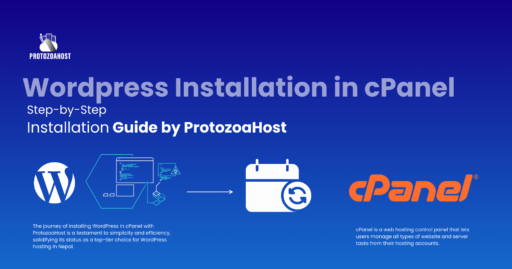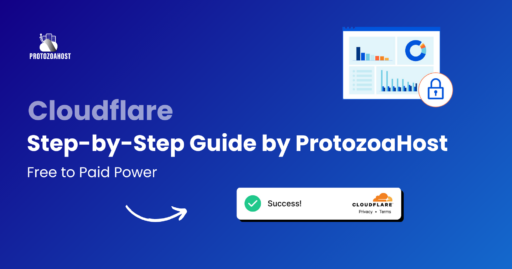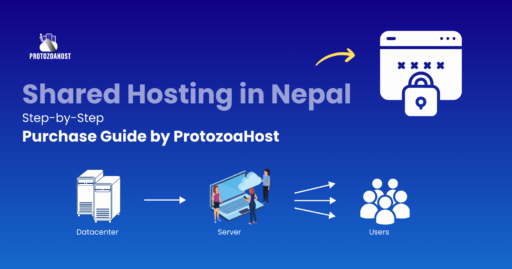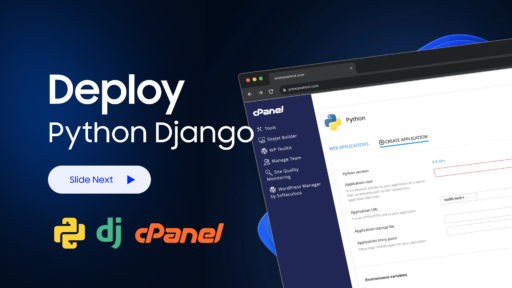Welcome to the exciting and dynamic world of blogging and website creation in Nepal! If you are on the journey to establish your own WordPress site, you’ve definitely landed in the perfect spot. This comprehensive guide is meticulously crafted to escort you through the seamless process of installing WordPress in cPanel with ProtozoaHost, which has established itself as a preeminent provider of WordPress and web hosting services in Nepal. How to Install WordPress in cPanel for ProtozoaHost: A Step-by-Step Guide for Nepalese Users. With a reputation for reliability and exceptional customer service, ProtozoaHost stands as the go-to choice for many aspiring and seasoned website creators alike. How to Install WordPress in cPanel for ProtozoaHost
Our aim here is to demystify the process of setting up WordPress, making it an accessible and straightforward experience. Whether you are taking your first steps in the digital world or you are an experienced webmaster looking to streamline your workflow, this guide is tailored to cater to all levels of expertise. The beauty of WordPress lies in its flexibility and ease of use, and with ProtozoaHost, these qualities are enhanced, ensuring a hassle-free and efficient installation process. How to Install WordPress in cPanel for ProtozoaHost
Nepal’s digital landscape is rapidly evolving, and having a robust online presence is becoming increasingly crucial for individuals, businesses, and organizations alike. ProtozoaHost understands this evolving need and offers solutions that are not just cutting-edge but also intuitive. By choosing to host your WordPress site with ProtozoaHost, you are not only opting for a service that delivers in terms of speed and performance but also one that offers unparalleled support and security.
As we delve into this guide, you will learn about the various aspects of installing WordPress. We will cover everything from accessing your cPanel account to the final steps of making your WordPress site live. This guide promises to be a comprehensive resource, equipped with detailed instructions and tips to ensure that your experience is nothing short of exceptional. The installation of WordPress in cPanel is a crucial step in your website development process. It sets the foundation for a flexible, scalable, and secure website. ProtozoaHost’s cPanel is designed to be user-friendly, offering a seamless interface that simplifies the installation process. This ease of use, combined with the robust features of WordPress, makes for a powerful combination that can help you create anything from a simple blog to a complex e-commerce site.
In the following sections, we will cover each step of the installation process in detail. Our aim is to provide you with a clear and comprehensive understanding of each phase, ensuring that you can confidently navigate through the setup process. With ProtozoaHost by your side, embarking on your WordPress journey in Nepal will be a smooth and enjoyable experience.
Step 1: Access Your cPanel Account
Embarking on your WordPress journey begins with a crucial first step: accessing your cPanel account. ProtozoaHost, renowned for its user-friendly and robust web hosting services in Nepal, offers a cPanel interface that is both intuitive and efficient, catering to all your website management needs. This step is pivotal for anyone looking to harness the full potential of WordPress hosting in Nepal. How to Install WordPress in cPanel for ProtozoaHost: A Step-by-Step Guide for Nepalese Users
To initiate the process, you must log in to your cPanel account. This is where ProtozoaHost’s commitment to a seamless user experience shines. Their cPanel is designed with simplicity in mind, ensuring that even those new to web hosting can navigate with ease. The login process is straightforward – enter your credentials, which include your username and password, provided by ProtozoaHost upon your web hosting registration.
Once you have entered your login details, you will be ushered into the cPanel dashboard. This dashboard is the command center for your web hosting account, offering a plethora of tools and features at your fingertips. The layout of ProtozoaHost’s cPanel dashboard is meticulously organized, ensuring that you can quickly find and utilize the various functionalities available – from file management and database administration to email setup and domain management.
The cPanel interface provided by ProtozoaHost is not just about simplicity; it’s also about power. Whether you are managing a single website or multiple domains, the cPanel dashboard is equipped to handle all your requirements efficiently. This is especially beneficial for WordPress hosting in Nepal, where versatility and reliability are key.
Moreover, ProtozoaHost’s commitment to providing top-notch web hosting solutions in Nepal is evident in their cPanel’s advanced features. These features are designed to give you complete control over your hosting environment, allowing you to optimize your WordPress site for performance, security, and scalability.
In summary, accessing your cPanel account with ProtozoaHost is the foundational step in your WordPress installation process. Their user-friendly interface, combined with powerful hosting capabilities, makes ProtozoaHost a leading choice for WordPress and web hosting in Nepal. This step is not just about logging in; it’s about stepping into a realm of possibilities for your online presence in the digital landscape of Nepal.

Step 3: Configure Your WordPress Installation
Once you’ve initiated the WordPress installer via the Softaculous Apps Installer in your ProtozoaHost cPanel, you’ll be ushered to the crucial setup page. This stage is pivotal for anyone venturing into the realm of WordPress hosting in Nepal, as it sets the foundation for your website’s functionality and appearance. How to Install WordPress in cPanel for ProtozoaHost: A Step-by-Step Guide for Nepalese Users
The first decision you’ll make on the setup page involves selecting the domain where WordPress will be installed. This choice is integral, especially for those managing multiple domains under their web hosting account with ProtozoaHost. You have the flexibility to install WordPress either in the root directory of your chosen domain or in a subdirectory, depending on the structure and purpose of your website. This flexibility is a testament to the versatility offered by ProtozoaHost for WordPress hosting in Nepal.
Next, you’ll encounter the site settings section. Here, you’re required to enter the name and description of your site. These details are not just formalities; they play a significant role in how your site is identified and perceived by visitors and search engines alike. A relevant, descriptive site name and an accurate, engaging description are key to establishing a strong online presence.
The configuration process also includes setting up your admin credentials – a username, password, and email address. These credentials are the keys to your WordPress dashboard, the central hub for managing your website’s content, layout, and functionality. It’s crucial to choose a strong, unique password and a secure email address, as these details ensure the security and integrity of your website’s administrative access.

Step 4: Advanced Options
After setting up the basic configurations, you’ll proceed to the Advanced Options section. This part is especially significant for those who wish to have more control over their WordPress site’s backend settings. How to Install WordPress in cPanel for ProtozoaHost: A Step-by-Step Guide for Nepalese Users
In the Advanced Options, you have the opportunity to configure database settings. ProtozoaHost, understanding the diverse needs of its clientele in Nepal, provides options to customize the database name and table prefix. These settings are essential for users who want to manage multiple installations or need to ensure database security.
Another critical feature in the Advanced Options is the choice of automatic updates. For beginners and those who prefer a hands-off approach, the default settings generally suffice, as they ensure your WordPress site is automatically updated with the latest features and security patches. However, if you prefer to have more control over when and how your site is updated, you can customize these settings. This flexibility is a hallmark of ProtozoaHost’s commitment to catering to a wide range of user preferences in WordPress hosting.
By carefully configuring these settings, you set a solid foundation for your WordPress site. This configuration process, facilitated by the user-friendly interface of ProtozoaHost’s cPanel, ensures that your site is tailored to your specific needs and preferences, paving the way for a successful and secure online presence in Nepal.

Step 5: Install WordPress
With all the necessary settings configured, you’re now at a crucial juncture in your WordPress installation journey with ProtozoaHost, a leading web hosting provider in Nepal. The final action in this setup process is to click on the ‘Install’ button. This simple yet significant click is what sets the entire installation process into motion.
As you initiate the installation, the Softaculous installer, an integral component of the ProtozoaHost cPanel, will begin to automatically install WordPress on your selected domain. This process represents the culmination of the settings and preferences you’ve meticulously chosen in the previous steps. It’s a testament to the efficiency and user-friendliness of the WordPress hosting solutions provided by ProtozoaHost in Nepal.
The installation process is typically quick, though it may take a few minutes to complete. During this time, the installer is working behind the scenes to set up WordPress on your domain, configuring it according to the specifications you’ve set. This includes setting up the database, initializing the selected site settings, and preparing your WordPress site for its first use. The automated nature of this process, facilitated by ProtozoaHost, ensures a smooth and hassle-free setup experience, making it ideal for both beginners and experienced users alike in the Nepalese web hosting landscape. How to Install WordPress in cPanel for ProtozoaHost: A Step-by-Step Guide for Nepalese Users

Step 6: Access Your New WordPress Site
Once the installation is complete, a significant milestone in your website creation journey is achieved. ProtozoaHost, through its efficient cPanel interface, will provide you with a confirmation message. This message includes the URL to your newly installed WordPress dashboard. This URL is your gateway to the administrative backend of your WordPress site. How to Install WordPress in cPanel for ProtozoaHost: A Step-by-Step Guide for Nepalese Users
To access your WordPress dashboard, simply click on the provided URL. You will then be prompted to enter the admin credentials you chose during the setup process. These credentials are your key to accessing the vast array of features and customization options that WordPress offers.
Upon logging in, you are introduced to the WordPress dashboard, a comprehensive and intuitive interface where you can begin the exciting process of customizing your site. WordPress offers a vast selection of themes and plugins, allowing you to tailor the appearance and functionality of your site to perfectly match your vision and requirements. This customization capability is one of the many reasons why WordPress, coupled with ProtozoaHost’s reliable hosting services, is a preferred choice for web hosting in Nepal.
Whether you’re aiming to create a personal blog, a business website, or an online store, the WordPress dashboard provides you with the tools and resources needed to create a professional and engaging online presence. The combination of ProtozoaHost’s robust hosting platform and WordPress’s user-friendly interface ensures that your journey in creating and managing a website in Nepal is both enjoyable and successful.
Conclusion
The journey of installing WordPress in cPanel with ProtozoaHost is a testament to simplicity and efficiency, solidifying its status as a top-tier choice for WordPress hosting in Nepal. How to Install WordPress in cPanel for ProtozoaHost: A Step-by-Step Guide for Nepalese Users. The process, as outlined in this guide, highlights the ease and user-friendliness with which one can set up a WordPress site. From accessing the cPanel to the final installation, each step is designed to be straightforward, making it accessible even to those who are new to the world of web hosting and website creation.
ProtozoaHost distinguishes itself by offering reliable and robust hosting services, which is a crucial factor for anyone looking to maintain an online presence in the digital landscape of Nepal. Their hosting solutions are not only reliable but also scalable, catering to the diverse needs of bloggers, entrepreneurs, businesses, and organizations. This adaptability ensures that as your website grows and your needs evolve, ProtozoaHost’s services can continue to support and enhance your digital footprint.
Moreover, the ease with which you can have your WordPress site operational – ready to be customized with themes, plugins, and content – is particularly advantageous. It allows users to quickly move from the setup phase to the creative phase of website development. This efficiency is invaluable for those who wish to establish their online presence promptly and with minimal hassle.
In conclusion, choosing ProtozoaHost for your WordPress hosting needs in Nepal is a decision that promises a smooth, efficient, and hassle-free WordPress installation experience. Whether you are a budding blogger, an emerging business, or an established entity looking to enhance your online presence, ProtozoaHost’s WordPress hosting service is equipped to meet your needs and exceed your expectations. With ProtozoaHost, you are not just creating a website; you are laying the foundation for a successful and dynamic online presence in the rapidly growing digital realm of Nepal.